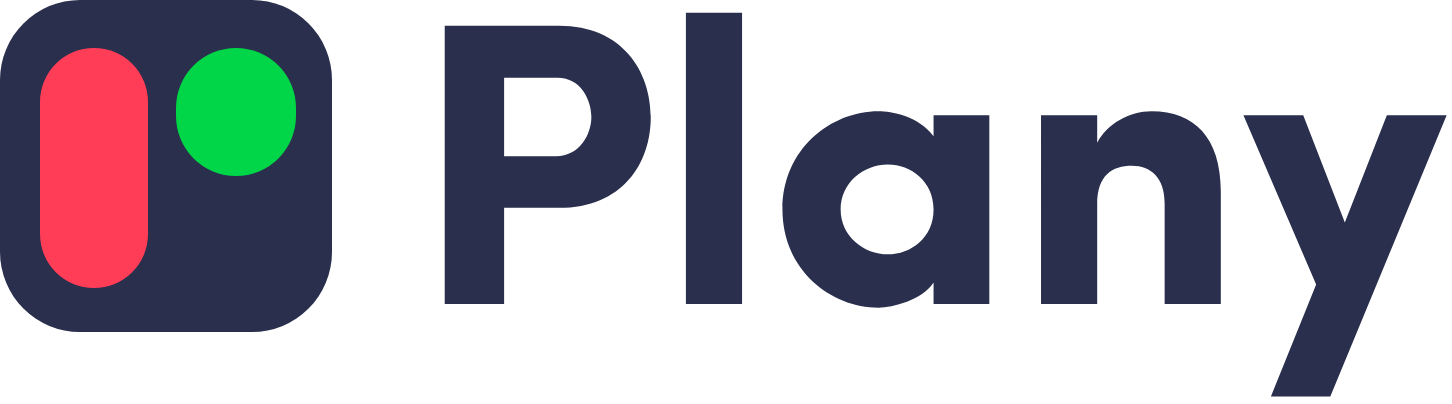Follow the instructions
In the left menu
Next to the "COMPANY PROFILE"
Then select "Download" and finally press "Save and exit"
*The process is ONLY done via Browser
Open an account Plany
Download the Plany app
Your business name, a valid email & password.
Check your email for verification.
Registered workers
From the main menu, select the Users tab.
Add first name, last name VAT & employee level.
Then click save the new user/employee details.
Create hour meters
On the mobile phone you have chosen to become a timekeeper, install the Plany app.Enter the information such as VAT company number or company name and then press next.
Select timer from the menu at the bottom of the screen. Then enter the name of the timer you created & press next. Wait for the timer to be accepted by the administrator.
From the main menu select the timers tab.After selecting the timers tab you will find the request for the new timer. Click accept; then click save the new timer details.
Manual timekeeping
From the main menu select the login - exit tab.
You will be taken to the next tab from which you can select the employee you wish to log in or out. In the tab that will appear, enter the exit or entry time respectively.
Then press confirm to save the information you typed.
Manual operation
Connect the workers
From the main menu, select the Users tab.
Add first name, last name VAT & employee level.
Then click save the new user/employee details.
Send data to ERGANI
From the main menu, select the settings tab.
You will be taken to the next tab from which you can select the tool system to continue with the settings. You add your username & password.
Then tap save to save the information you typed.
We answer your questions
Do you have any questions?
Find out more here
Questions about Shift Planning
The Plany app allows you to schedule shifts easily & quickly from your mobile phone. With simple drag and drop you can register employees and assign them to posts. No paperwork & excel you have all the information in one app.
It has the most user-friendly interface for every user. In 1 minute you are ready to use the Plany Cloud app to schedule schedules and shifts for your staff and most importantly receive notifications of vacancies and changes. In short Plany ensures optimal organization of your business & quick response to any change.
Questions about the Plany Timekeeping
The Plany time counter is a simple mobile, which becomes a time counter placed at the entrance of the building, so that employees can check in/out when they enter or exit respectively.
There are 3 ways:
- Employees can create a QR code within Plany to print it and scan it into the Plany Timekeeper.
- Employees can use the Plany app and scan the QR code on the Plany Timekeeper.
- The administrator may check in/out for the employee in case he/she is unable to do so for any reason.
Plany also has a scrolling QR code every 5'' for each employee for the security of time keeping.
Plany has a number of notifications:
- For the business there are notifications for offline timers & hits that have not taken place.
- For the employee there are notifications for on time arrival & departure.
The administrator has the possibility to check in/out for employees himself through Plany.
Questions on the Digital Job Card
The Digital Work Card was implemented under Law 4808/2021. It is a state measure to prevent undeclared work by workers. By the end of 2024 it will be mandatory to be implemented in all enterprises.
Yes. At the moment it has been applied to banks, supermarkets, insurance companies and security companies. From 1 April it has been compulsory in industry. The retail sector will follow and by the end of 2024, catering and tourism will be included in the measure. It is best to start before the mandatory date in order to familiarise yourself with the Digital Job Card.
Yes. There is a fine from the state. You can read more information Here.
Notifications
The administrator receives the following notifications:
- In case the employee has not reported attendance, the administrator will receive a notification at the end of the flexible working hours e.g. if the start of the working hours is 08:00 with 30' flexible working hours, he/she will receive a notification at 08:30.
- For each employee who enters overtime.
- For outstanding debts to ERGANI.
- For each new timekeeper created, as well as for each timekeeper that is taken out of service.
The employee receives notification in the event that:
- He didn't show up
- Before the end of his working hours
- When entering overtime.